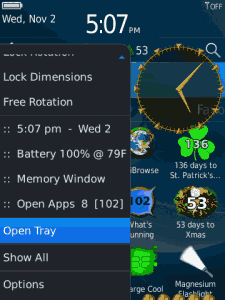Displays a stylable graphical menu clock beside most of your menus.
Supports graphical menu themes.
Includes 4 styles of clock in a variety of tints (see screenshots), and a graphical battery meter: 5 tinted droplets at the bottom of the screen when you’re fully charged, that turn to faint bubbles and move over as they get used up.
Inside your menus, you’ll see a digital menu clock with date, and optionally also see:
- battery level and temperature,
- open-apps count, and
- Memory Window (a built-in option), which provides:
on-demand memory garbage collection,
cache erasing,
deep memory recovery,
log viewing,
automatic memory recovery option,
automatic cache and log erasing options.
When you don’t feel like seeing the graphical menu clock, i.e. if you’re using the menu very frequently, just press the red hang-up key while the menu is up, and the graphics will disappear and not return until you click the app’s icon. The in-menu text items will remain, for example:
:: 12:10 am - Tue 5
:: Battery 87% @ 78F
:: Memory 51% (12M)
:: Open Apps 5
Choose which items to see, tweak position in menu, temperature F or C, time 12 or 24-hour.
If the battery is too-hot or too-cold, that’s noted by the reading.
Please note that some app menus block additions, but most menus will permit the menu clock to show. The graphics appear when the menu opens, and disappear as soon as you start using the menu. Compatible with both touchscreen and trackpad. Only in-menu items (not graphics) show while the virtual keyboard is up.
Required Device Software
BlackBerry : 4.3.0 or higher
DOWNLOAD OTA
Supports graphical menu themes.
Includes 4 styles of clock in a variety of tints (see screenshots), and a graphical battery meter: 5 tinted droplets at the bottom of the screen when you’re fully charged, that turn to faint bubbles and move over as they get used up.
Inside your menus, you’ll see a digital menu clock with date, and optionally also see:
- battery level and temperature,
- open-apps count, and
- Memory Window (a built-in option), which provides:
on-demand memory garbage collection,
cache erasing,
deep memory recovery,
log viewing,
automatic memory recovery option,
automatic cache and log erasing options.
When you don’t feel like seeing the graphical menu clock, i.e. if you’re using the menu very frequently, just press the red hang-up key while the menu is up, and the graphics will disappear and not return until you click the app’s icon. The in-menu text items will remain, for example:
:: 12:10 am - Tue 5
:: Battery 87% @ 78F
:: Memory 51% (12M)
:: Open Apps 5
Choose which items to see, tweak position in menu, temperature F or C, time 12 or 24-hour.
If the battery is too-hot or too-cold, that’s noted by the reading.
Please note that some app menus block additions, but most menus will permit the menu clock to show. The graphics appear when the menu opens, and disappear as soon as you start using the menu. Compatible with both touchscreen and trackpad. Only in-menu items (not graphics) show while the virtual keyboard is up.
Required Device Software
BlackBerry : 4.3.0 or higher
DOWNLOAD OTA